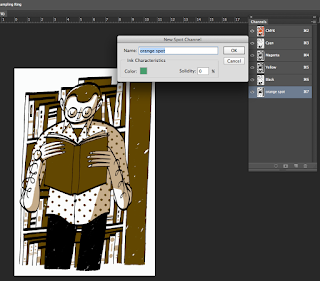After effect workshop
ouil504 about the author
adobe after effect introduction
how to use after effect
1. finder - applications- adobe cc- aftereffect
2. unstick welcome starter box. never shows up again.
what and how Panels work.
highlighted panels are the active panels
-project panel.
list of the things and assets you will use to create your animation.
-time line panel.
the time line is decided into 2 parts.left side (like photoshop layers) right side is the time ruler this is were you range the assets ( were you decide whats going to happen and when)
-composition panel
were you see the results what you have created
3. click pages to highlight - composition - new composition - presets - pal widescreen square pixel - pixel aspect ratio - square pixels - frame rate - 175:96 (1.82)
4.change time duration to the leghnth of your short film will be.
5. change background colour
in after effect when things are highlighted in blue you can change them. click and change manually or over mouse over the highlighted area and click and drag.
to change any of the settings during go to the composition settings
creating layers.
highlight the time line panel so its highlighted blue - layers - new - solid - adjust size - ok
time line panel, the red bar represents the solid we've just created.
editing the solids time span, move mouse over to the edge of the red bar and click and drag to adjust the length of the solid.
you can move the solid by clicking the centre of the red solid in the centre and drag it to were you want it to appears on your time line.
adding another layer as explained before.
if you need to make another copy of a layer you can go to edit copy and duplicate the layer/solid
how to play back your composition. to the right is a preview panel works just like a dvd player :\
the play button will play your composition slower than the actual speed. to play back in real time use the ram preview bottom on the end of the play back list on the play back panel. the one highlighted in black on the image below. so using the ram prevue gives you a accrete play back.
if the video is too complex it might not play it back for you. change the resolution of display in composition window whilst working. you can change it the resolution to half so its only every other pixel that is shown, the image will be less quality but this allows after effect to be able to play back your complex composition. a temporary change on your play back it ail not effect the final result of your short film.
deleting solids. click and highlight the layer and press delete
layer properties.
accessing the layer properties in the time line panel to the right.
by the side of the layer you will see a triangle click the triangle and it will drop text. double press transform and the properties of the layer will drop down. here you can edit the information at your own will. remember text that is highlighted blue indicates that you can edit them. e.g.. rotate, scale position and so on.
how to animate in key frames.
key change a significant change with in the composition
move the blue arrow on the time line panel were you want the animation to start
line the time line panel into the layer properties click the stop watch. by doing this it has fixed the poison of the layer there, move the time ruler along to were you want the animation to stop. click the blue diamond to lock the animation. drag your solid to were you want the position to end. like below
move the time ruler with in the centre of the animation time line. drag the line on your solid to a position you want it and the animation will move along the track you've edited.
when ever you make a new point with in the time line of the animation make sure you press the diamond and make it blue to lock the animation in. the left side of the image below. also the arrows by side of them let you toggle from lock positions through out your animation.
exporting
got to the composition- add or render queue. this will create another tab to the left hand side of the timeline panel. render setting - best settings - time span to drop menu - export choose press ok. then on the left hand side again click lossless - press format options - click animation menu and press H264
again at the left hand side of the time line press the output as seen below
and then press save.